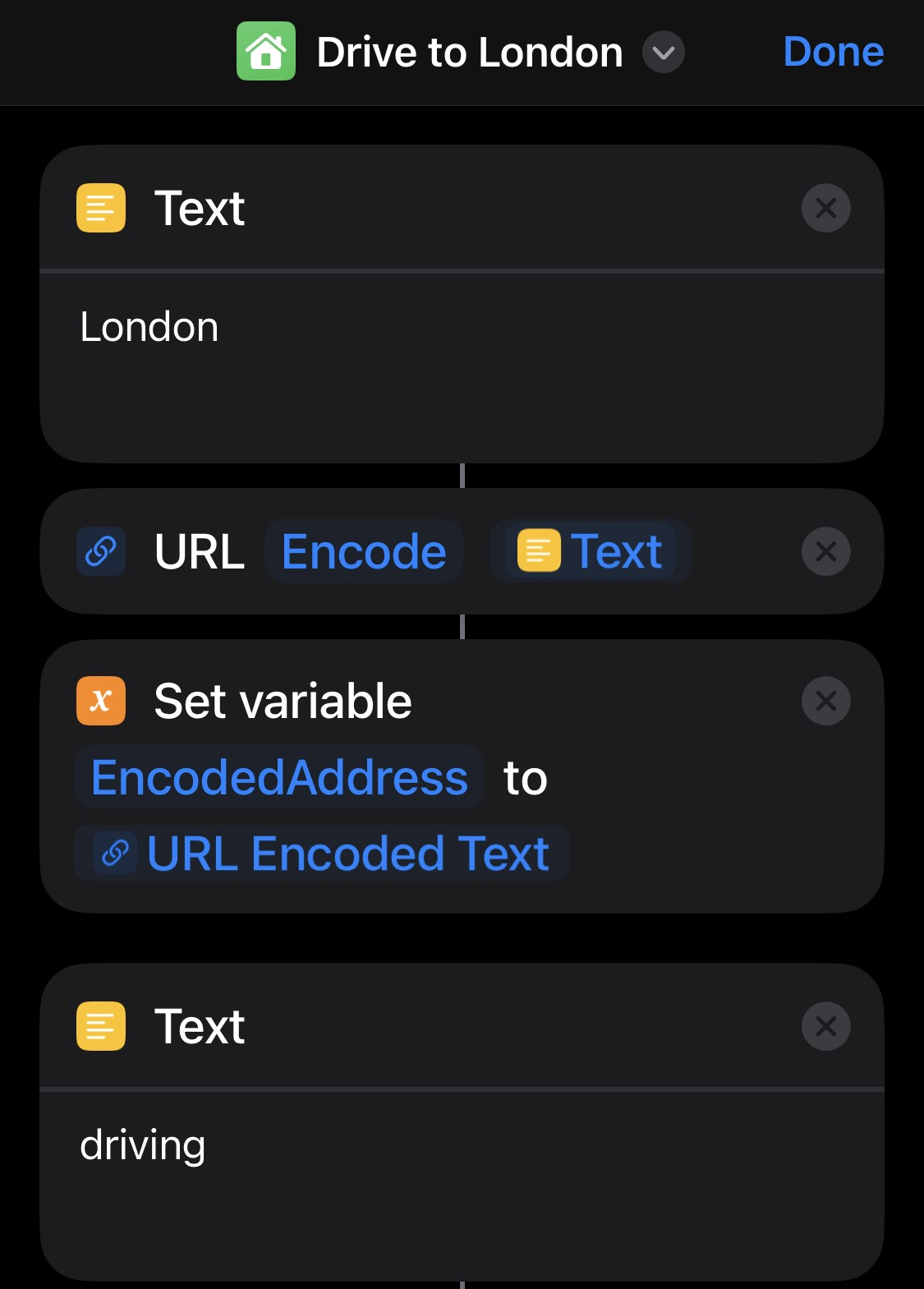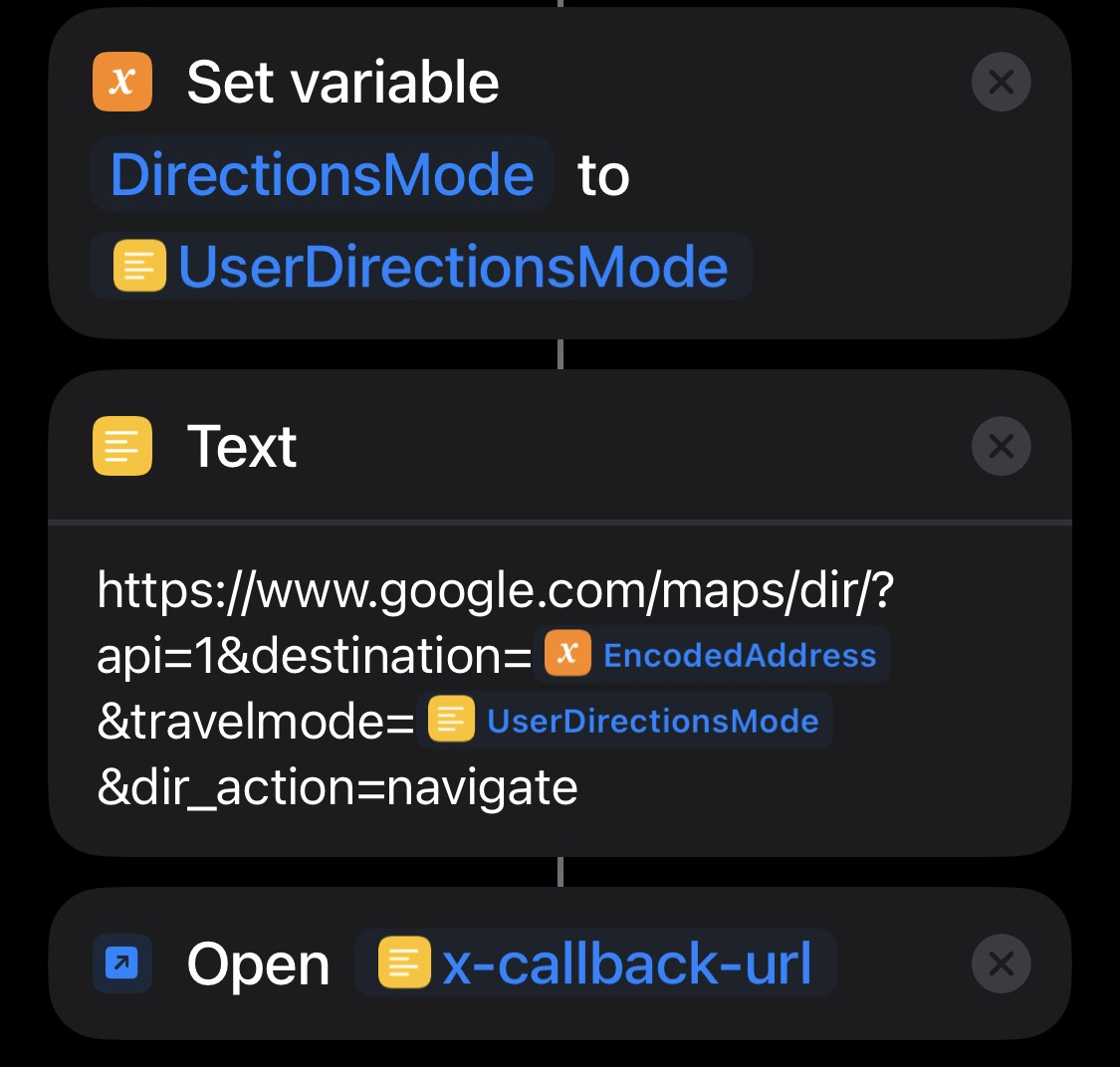Ios Shortcuts Google Nav 1 Click
One-Click Google Maps Navigation Using iOS Shortcuts
Date Published: September 11, 2024
Google Maps on iOS offers built-in widgets for quick navigation to saved locations like Home or Work. However, these widgets often depend on data saved in your Google account, require multiple steps to start navigation, and may fail if you’re signed out. By creating a custom shortcut, you can bypass these limitations and enable one-click navigation directly to any destination, without relying on your Google account.
Overview
This guide demonstrates how to create a reusable iOS shortcut for Google Maps that:
- Starts navigation with a single tap.
- Does not depend on saved locations in your Google account.
- Can be easily duplicated and customized for multiple destinations.
Creating the Shortcut
Follow these steps to create the shortcut:
Step 1: Create a New Shortcut
- Open the Shortcuts app on your iPhone.
- Tap the + button to create a new shortcut.
Step 2: Define the Destination
- Use the Universal Maps URI scheme for your destination:
comgooglemaps://?daddr=123+Main+Street,+City,+State&directionsmode=drivingReplace
123+Main+Street,+City,+Statewith the desired address.
Step 3: Add an x-callback-url
Ensure the shortcut opens Google Maps and immediately starts navigation:
- Add the following action to the shortcut:
comgooglemaps-x-callback://?daddr=123+Main+Street,+City,+State&directionsmode=driving&x-success=shortcuts://
Step 4: Test the Shortcut
- Save the shortcut with a name like “Navigate to Work.”
- Add it as a widget on your Home Screen for quick access.
- Tap the shortcut to verify it opens Google Maps and starts navigation seamlessly.
Enhancements
1. Duplicate and Customize
Easily create shortcuts for multiple destinations:
- Duplicate the existing shortcut.
- Modify the address in the
daddrparameter.
2. Use Siri for Hands-Free Navigation
Assign Siri commands to each shortcut:
- Go to Settings > Siri & Search > Shortcuts and record a custom phrase like “Navigate to Gym.”
3. Error Handling
Ensure fallback options if Google Maps isn’t installed:
- Add a check to open Apple Maps as a backup:
if (App Exists: Google Maps) { comgooglemaps://?daddr=123+Main+Street,+City,+State } else { maps://?daddr=123+Main+Street,+City,+State }
Benefits
- Reduced Steps: Start navigation with a single tap.
- Offline Reliability: Avoid issues caused by being signed out of your Google account.
- Customizable: Easily create multiple shortcuts for different destinations.
By leveraging iOS Shortcuts and the Universal Maps URI scheme, you can streamline navigation and eliminate common issues with Google Maps widgets.