Proactive Remediation Shortcutcleanupteams
Managing Duplicate Microsoft Teams Shortcuts via Intune Proactive Remediations
In environments where OneDrive Known Folder Move is enabled and users access multiple Windows machines, duplicate application shortcuts—particularly for Microsoft Teams—may proliferate on user desktops. This guide outlines a method to identify and remove these redundant shortcuts using Intune’s Proactive Remediation feature.
Detection Script
The following PowerShell script detects multiple copies of the Microsoft Teams shortcut on a user’s desktop. It includes enhanced logging and error handling to facilitate troubleshooting.
<#
.NOTES
===========================================================================
Created on: 23/12/2021
Created by: Mike Keeves
Filename: ShortcutTeamsDetect.ps1
===========================================================================
.DESCRIPTION
Identifies if the current user has multiple copies of the Teams shortcut on the desktop.
#>
# Define the pattern for duplicate Teams shortcuts
$ShortcutPattern = "Microsoft Teams - Copy*.lnk"
# Retrieve the current user's desktop path
try {
$UsersDesktop = (Get-ItemProperty -Path "HKCU:\SOFTWARE\Microsoft\Windows\CurrentVersion\Explorer\User Shell Folders" -Name "Desktop").Desktop
if (-not (Test-Path $UsersDesktop)) {
Write-Output "Desktop path not found."
exit 0
}
} catch {
Write-Error "Failed to retrieve desktop path: $_"
exit 1
}
# Search for duplicate Teams shortcuts
try {
$DuplicateShortcuts = Get-ChildItem -Path $UsersDesktop -Filter $ShortcutPattern -ErrorAction Stop
if ($DuplicateShortcuts.Count -eq 0) {
Write-Output "No duplicate Teams shortcuts found."
exit 0
} else {
Write-Output "Duplicate Teams shortcuts detected."
exit 1
}
} catch {
Write-Error "Error searching for shortcuts: $_"
exit 1
}
Remediation Script
The following PowerShell script removes any detected duplicate Microsoft Teams shortcuts from the user’s desktop. It incorporates enhanced logging and error handling to ensure reliability.
<#
.NOTES
===========================================================================
Created on: 23/12/2021
Created by: Mike Keeves
Filename: ShortcutTeamsRemediate.ps1
===========================================================================
.DESCRIPTION
Removes duplicate Microsoft Teams shortcuts from the current user's desktop.
#>
# Define the pattern for duplicate Teams shortcuts
$ShortcutPattern = "Microsoft Teams - Copy*.lnk"
# Retrieve the current user's desktop path
try {
$UsersDesktop = (Get-ItemProperty -Path "HKCU:\SOFTWARE\Microsoft\Windows\CurrentVersion\Explorer\User Shell Folders" -Name "Desktop").Desktop
if (-not (Test-Path $UsersDesktop)) {
Write-Output "Desktop path not found."
exit 0
}
} catch {
Write-Error "Failed to retrieve desktop path: $_"
exit 1
}
# Search for and remove duplicate Teams shortcuts
try {
$DuplicateShortcuts = Get-ChildItem -Path $UsersDesktop -Filter $ShortcutPattern -ErrorAction Stop
if ($DuplicateShortcuts.Count -eq 0) {
Write-Output "No duplicate Teams shortcuts to remove."
exit 0
} else {
foreach ($Shortcut in $DuplicateShortcuts) {
Remove-Item -Path $Shortcut.FullName -ErrorAction Stop
Write-Output "Removed shortcut: $($Shortcut.Name)"
}
Write-Output "All duplicate Teams shortcuts removed."
exit 0
}
} catch {
Write-Error "Error removing shortcuts: $_"
exit 1
}
Implementation Steps
-
Access Intune Admin Center: Navigate to the Microsoft Intune admin center.
- Create Proactive Remediation:
- Go to Reports > Endpoint analytics > Proactive remediations.
- Click on + Create script package.
- Provide a name and description for the remediation.
- Upload the detection and remediation scripts provided above.
- Configure the schedule and scope according to organizational requirements.
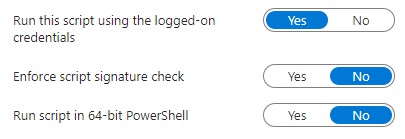
-
Assign to Devices: Assign the remediation to the appropriate device groups, ensuring that all relevant systems are targeted.
- Monitor Deployment: After deployment, monitor the remediation status to confirm successful application across devices.
Best Practices
-
Testing: Before wide deployment, test the scripts on a subset of devices to verify functionality and prevent potential disruptions.
-
Logging: Ensure that logging is enabled and logs are monitored to detect any issues promptly.
-
Error Handling: The scripts include error handling to manage exceptions gracefully; review and customize error messages as needed for your environment.
-
Documentation: Maintain documentation of the remediation process, including script versions and deployment history, for future reference.
Advanced Use Cases
- Custom Shortcut Management: Modify the scripts to target other applications that may have duplicate shortcuts, adjusting the
$ShortcutPatternvariable accordingly.
By following this guide, IT administrators can effectively manage and remove duplicate Microsoft Teams shortcuts from user desktops, ensuring a streamlined and user-friendly environment.